C#进行Visio二次开发之动态仿真实现
Visio二次开发可以实现的项目情景很多,如电气线路分析、配电网络分析、流程图等,现因为项目需要,又认识多了一个应用场合,液压传动的仿真。项目效果图如下所示:

动态仿真,其实也就是模拟实际线路的走向,实现动画的展现。以前我的Visio的项目,基本上都是基于静态的图形展现,并没有设置太多的动态展现。原来配电网络的通电线路的分析,严格来说也是静态的,因为基本上是一次性把通电和不通电的线路给绘制出来。而动态仿真则要求慢慢的动画展现线路的走向和颜色变化。
如活塞运动的仿真,要求不停止动画的情况下,可以一直循环的变化。 如下图所示的效果:
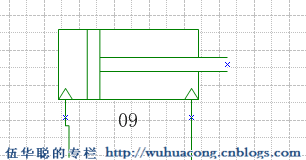
本文介绍如何实现线路走向、颜色变化,以及特定图形(如活塞)的动态仿真效果。
首先实现动态仿真效果,必须先分析出整个图纸的拓扑网络顺序及层次,这样我们才能知道正确的线路走向以及动画的变化顺序,如配电网络线路图中,必定是电源开始,通过导线或者设备传递电源,以实现电路的贯通。在液压线路中,由油箱开始,经过一系列设备,最后又回到油箱。
要在Visio图纸上实现如上图的动画效果,其中最重要的奥秘是使用下面代码:
Thread.Sleep(
50
);
很多情况下,我们可能对这个DoEvents函数的功能不是很熟悉,其实我们可以理解为主动触发事件,让消息流提前进入处理流程,这样我们就能够看到在Visio图纸上的图形更新效果了。
整个图形分析的过程,分为3个步骤:
1)进行简单的拓扑分析,把设备周边的关系保持到数据库进行分析。
2)根据数据库结构,对设备关系进行分析,获得拓扑网络的设备层次结构列表
3)根据不同的设备类型和图纸当前状态,对设备进行适当的绘制和动画仿真展示。
大致的代码如下所示:
private
void
PowerCutAnalyze(Visio.Application app)
{
#region
获取操作设备和判断是否图纸有设备
Visio.Shape shapeSelected
=
null
;
try
{
Visio.Window wndVisio
=
app.ActiveWindow;
if
(wndVisio.Selection.Count
==
1
)
{
shapeSelected
=
wndVisio.Selection.get_Item16(
1
);
}
}
catch
{ ; }
if
(
!
VisioUtility.HasShapeInWindow(VisWindow))
{
MessageUtil.ShowWarning(
"
图纸上没有设备, 不能执行该操作
"
);
return
;
}
#endregion
app.UndoEnabled
=
false
;
List
<
string
>
list
=
new
List
<
string
>
();
string
message
=
""
;
list
=
powerCutBLL.RunPowerCutAnalyzing(app, shapeSelected,
ref
message);
app.UndoEnabled
=
true
;
if
(message
!=
""
)
{
MessageUtil.ShowError(message);
return
;
}
if
(list.Count
>
0
)
{
AnalyzeShapeIdList.Clear();
foreach
(
string
shapeStrID
in
list)
{
AnalyzeShapeIdList.Add(Convert.ToInt32(shapeStrID));
}
RunColorChanging(app);
}
else
{
MessageUtil.ShowWarning(
"
请检查线路是否连接正确。
"
);
}
}
线路颜色变化以及动画展示部分的代码如下所示 :
///
<summary>
///
根据分析后的设备ID,把设备变色动画展示
///
</summary>
///
<param name="visApp"></param>
private
void
RunColorChanging(Visio.Application visApp)
{
Visio.Cell cell
=
visApp.ActiveDocument.Pages[
1
].PageSheet.get_Cells(
"
Scratch.A1
"
);
int
intValue
=
Convert.ToInt32(VisioUtility.FormulaStringToString(cell.Formula));
if
(intValue
==
1
)
{
cell.Formula
=
"
0
"
;
}
else
{
cell.Formula
=
"
1
"
;
isMovie
=
!
isMovie;
}
...................
int
sequence
=
1
;
foreach
(
int
shapeId
in
AnalyzeShapeIdList)
{
Visio.Shape shape
=
VisDocument.Pages[
1
].Shapes.get_ItemFromID(shapeId);
if
(shape
!=
null
)
{
if
(intValue
==
0
)
{
shape.Text
=
sequence
++
.ToString(
"
D2
"
);
//
string.Format("{0}({1})", sequence++, shape.ID);
//
VisioUtility.SetShapeLineColor(shape, VisDefaultColors.visDarkGreen);
//
有电(绿色)
System.Windows.Forms.Application.DoEvents();
Thread.Sleep(
500
*
minFlowValue);
}
else
{
shape.Text
=
""
;
VisioUtility.SetShapeLineColor(shape, VisDefaultColors.visBlack);
//
无电(黑色)
System.Windows.Forms.Application.DoEvents();
}
string
equipType
=
VisioUtility.GetShapeCellValue(shape,
"
设备类型
"
);
if
(
!
string
.IsNullOrEmpty(equipType))
{
#region
单作用、双作用
if
(equipType
==
"
单作用
"
||
equipType
==
"
双作用
"
)
{
string
minValue
=
"
Width*0.25
"
;
string
maxValue
=
"
Width*0.75
"
;
string
cellName
=
"
Controls.Row_1.X
"
;
try
{
if
(shape.get_CellExistsU(cellName, (
short
)VisExistsFlags.visExistsAnywhere)
!=
0
)
{
short
i
=
shape.get_CellsRowIndex(cellName);
Visio.Cell typeCell
=
shape.get_CellsSRC((
short
)VisSectionIndices.visSectionControls, i, (
short
)VisCellIndices.visCtlX);
if
(intValue
==
0
)
{
ThreadParameterInfo param
=
new
ThreadParameterInfo();
param.Cell
=
typeCell;
param.ScratchCell
=
cell;
Thread thread
=
new
Thread(
new
ParameterizedThreadStart(HuoSaiMoving));
thread.Start(param);
}
else
{
typeCell.Formula
=
VisioUtility.StringToFormulaForString(minValue);
System.Windows.Forms.Application.DoEvents();
//
Thread.Sleep(500 * minFlowValue);
}
}
}
catch
(Exception ex)
{
LogHelper.Error(ex);
}
}
#endregion
}
}
}
}
其中我们注意到了,活塞运动时一个独立的线程进行处理的,如下所示
=
new
Thread(
new
ParameterizedThreadStart(HuoSaiMoving));
thread.Start(param);
活塞运动是在线路联通后,继续循环进行动画的展示的,因为它是独立一个线程进行处理操作,通过判断标识来实现动画的停止控制的,具体处理活塞动画的效果实现代码如下所示:

代码
private
void
HuoSaiMoving(
object
obj)
{
ThreadParameterInfo objParam
=
obj
as
ThreadParameterInfo;
Visio.Cell scratchCell
=
objParam.ScratchCell;
Visio.Cell typeCell
=
objParam.Cell;
int
intValue
=
Convert.ToInt32(VisioUtility.FormulaStringToString(scratchCell.Formula));
while
(intValue
==
1
&&
isMovie)
{
string
minValue
=
"
Width*0.25
"
;
string
maxValue
=
"
Width*0.75
"
;
//
Visio.Cell typeCell = objCell as Visio.Cell;
if
(typeCell
!=
null
)
{
string
currentValue
=
""
;
//
增加
for
(
int
k
=
1
; k
<=
10
; k
++
)
{
currentValue
=
string
.Format(
"
Width*0.25 + Width*{0}
"
,
0.05
*
k);
typeCell.Formula
=
VisioUtility.StringToFormulaForString(currentValue);
System.Windows.Forms.Application.DoEvents();
Thread.Sleep(
50
);
}
//
减少
for
(
int
k
=
1
; k
<=
10
; k
++
)
{
currentValue
=
string
.Format(
"
Width*0.75 - Width*{0}
"
,
0.05
*
k);
typeCell.Formula
=
VisioUtility.StringToFormulaForString(currentValue);
System.Windows.Forms.Application.DoEvents();
Thread.Sleep(
50
);
}
}
intValue
=
Convert.ToInt32(VisioUtility.FormulaStringToString(scratchCell.Formula));
}
}
Visio应用曲高和寡,代码贴图众口难调;不求一鸣惊人,但求潜移默化。
