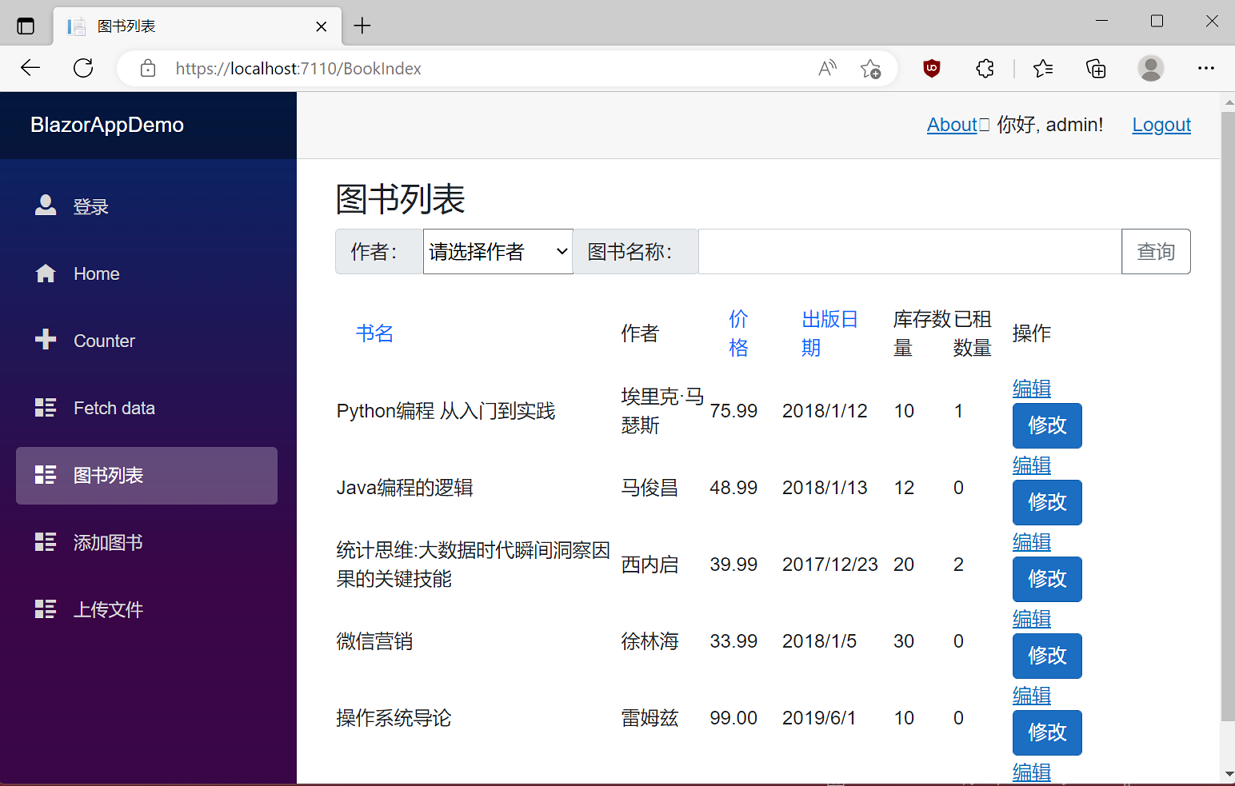学习ASP.NET Core Blazor编程系列三十——JWT登录(4)
十三、实现登出
至此关于Blazor的内容,先写到这里, 我们基本上完成了登入、增加、删除、查询、修改等功能,应对一般的应用,已经足够。今天实现登录功能。有登入,必然要有登出,本文我们来介绍一下如何登出。
1. 在Visual Studio 2022的解决方案资源管理器中,鼠标左键选中“Pages”文件夹,右键单击,在弹出菜单中选择“添加—>Razor组件…”,并将组件命名为“Logout.razor”。登出组件的功能是用于退出登入,返回首面。其代码如下:
@page "/Logout"
@using BlazorAppDemo.Auth;
@inject IAuthService authService
@inject NavigationManager navigation
@code {
protected override async Task OnInitializedAsync()
{
await authService.LogoutAsync();
navigation.NavigateTo("/");
}
}2. 在Visual Studio 2022的解决方案管理器中,使用鼠标左键,双击TokenManager.cs文件,对代码进行修改。具体代码如下:
usingBlazorAppDemo.Models;usingSystem.Collections.Concurrent;namespaceBlazorAppDemo.Utils
{public classTokenManager
{private const string TOKEN = "authToken";private static readonly ConcurrentDictionary<string, UserToken>tokenManager;staticTokenManager()
{
tokenManager=new ConcurrentDictionary<string, UserToken>();
}public static ConcurrentDictionary<string, UserToken> Instance { get { returntokenManager; } }public static string Token { get { returnTOKEN; } }public static bool RemoveToken(stringtoken)
{if (tokenManager.TryRemove(token,outUserToken delUserToken))
{
Console.WriteLine($"delete token {delUserToken.Token}");return true;
}else{
Console.WriteLine($"unable delete token {delUserToken.Token}");return false;
}
}
}
}3.在Visual Studio 2022的解决方案资源管理器中,鼠标左键双击“Api”文件夹中的 “AuthController.cs”文件,将此文件中的Logout方法的代码补全。代码如下:
usingBlazorAppDemo.Models;usingBlazorAppDemo.Utils;usingMicrosoft.AspNetCore.Http;usingMicrosoft.AspNetCore.Identity;usingMicrosoft.AspNetCore.Mvc;usingMicrosoft.Extensions.Configuration;usingMicrosoft.IdentityModel.Tokens;usingNewtonsoft.Json.Linq;usingSystem.IdentityModel.Tokens.Jwt;usingSystem.Security.Claims;usingSystem.Text;namespaceBlazorAppDemo.Api
{
[Route("api/[controller]")]
[ApiController]public classAuthController : ControllerBase
{private readonlyIJWTHelper jwtHelper;publicAuthController(IJWTHelper _IJWTHelper)
{this.jwtHelper =_IJWTHelper;
}
[HttpPost("Login")]public async Task<ActionResult<UserToken>>Login(UserInfo userInfo)
{//Demo用
if (userInfo.UserName == "admin" && userInfo.Password == "666666666666")
{returnBuildToken(userInfo);
}else{
UserToken userToken= newUserToken()
{
StatusCode=System.Net.HttpStatusCode.Unauthorized,
IsSuccess= false};returnuserToken;
}
}/// <summary>
///建立Token/// </summary>
/// <param name="userInfo"></param>
/// <returns></returns>
privateUserToken BuildToken(UserInfo userInfo)
{string jwtToken = jwtHelper.CreateJwtToken<UserInfo>(userInfo);//建立UserToken,回传客户端
UserToken userToken = newUserToken()
{
StatusCode=System.Net.HttpStatusCode.OK,
Token=jwtToken,
ExpireTime= DateTime.Now.AddMinutes(30),
IsSuccess= true};returnuserToken;
}
[HttpGet("Logout")]public async Task<ActionResult<UserToken>>Logout()
{bool flag=TokenManager.RemoveToken(TokenManager.Token);var response = newUserToken();
response.IsSuccess= !flag;returnresponse;
}
}
}4.在Visual Studio 2022的解决方案资源管理器中,鼠标左键选中“Auth”文件夹中的 “AuthService.cs”文件,将此文件中的LogoutAsync方法中添加如下代码:
usingBlazorAppDemo.Models;usingBlazorAppDemo.Utils;usingMicrosoft.AspNetCore.Components.Authorization;usingMicrosoft.AspNetCore.Identity;usingNewtonsoft.Json;usingNewtonsoft.Json.Linq;usingSystem.Collections.Concurrent;usingSystem.Net.Http;usingSystem.Text;namespaceBlazorAppDemo.Auth
{public classAuthService : IAuthService
{private readonlyHttpClient httpClient;private readonlyAuthenticationStateProvider authenticationStateProvider;private readonlyIConfiguration configuration;private readonlyApi.AuthController authController;private readonly stringcurrentUserUrl, loginUrl, logoutUrl;publicAuthService( HttpClient httpClient, AuthenticationStateProvider authenticationStateProvider,
IConfiguration configuration,Api.AuthController authController)
{this.authController =authController;this.httpClient =httpClient;this.authenticationStateProvider =authenticationStateProvider;this.configuration =configuration;
currentUserUrl= configuration["AuthUrl:Current"] ?? "Auth/Current/";
loginUrl= configuration["AuthUrl:Login"] ?? "api/Auth/Login";
logoutUrl= configuration["AuthUrl:Logout"] ?? "/api/Auth/Logout/";
}public async Task<UserToken>LoginAsync(UserInfo userInfo)
{
response.Content.ReadFromJsonAsync<UserToken>();var result =authController.Login(userInfo);var loginResponse =result.Result.Value;if (loginResponse != null &&loginResponse.IsSuccess)
{
TokenManager.Instance.TryAdd(TokenManager.Token, loginResponse);
((ImitateAuthStateProvider)authenticationStateProvider).NotifyUserAuthentication(loginResponse.Token);
httpClient.DefaultRequestHeaders.Authorization= new System.Net.Http.Headers.AuthenticationHeaderValue("bearer",
loginResponse.Token);returnloginResponse;
}return new UserToken() { IsSuccess = false};
}public async Task<UserToken>LogoutAsync()
{var result =authController.Logout();var logoutResponse =result.Result.Value;
((ImitateAuthStateProvider)authenticationStateProvider).NotifyUserLogOut();
httpClient.DefaultRequestHeaders.Authorization= null;returnlogoutResponse;
}
}
}LogoutAsync方法:
- 将token从TokenManger实例中移除
- 通知前面页面更新登录状态
- 将request中的header参数bearer token移除。
5. 在Visual Studio 2022的解决方案管理器中,使用鼠标左键,双击ImitateAuthStateProvider.cs文件,对代码进行修改。具体代码如下:
usingBlazorAppDemo.Models;usingBlazorAppDemo.Utils;usingMicrosoft.AspNetCore.Components.Authorization;usingSystem.Net.Http;usingSystem.Security.Claims;namespaceBlazorAppDemo.Auth
{public classImitateAuthStateProvider : AuthenticationStateProvider
{private readonlyIJWTHelper jwt;privateAuthenticationState anonymous;private readonlyHttpClient httpClient;publicImitateAuthStateProvider(IJWTHelper _jwt, HttpClient httpClient)
{
anonymous= new AuthenticationState(new ClaimsPrincipal(newClaimsIdentity()));
jwt=_jwt;this.httpClient =httpClient;
}bool isLogin = false;string token = string.Empty;public override Task<AuthenticationState>GetAuthenticationStateAsync()
{//确认是否已经登录
UserToken userToken;
TokenManager.Instance.TryGetValue(TokenManager.Token,outuserToken);string tokenInLocalStorage=string.Empty;if (userToken != null)
{
tokenInLocalStorage=userToken.Token;
}if (string.IsNullOrEmpty(tokenInLocalStorage))
{//沒有登录,则返回匿名登录者
returnTask.FromResult(anonymous);
}//將token取出转换为claim
var claims =jwt.ParseToken(tokenInLocalStorage);//在每次request的header中都将加入bearer token
httpClient.DefaultRequestHeaders.Authorization = new System.Net.Http.Headers.AuthenticationHeaderValue("bearer",
tokenInLocalStorage);//回传带有user claim的AuthenticationState
return Task.FromResult(new AuthenticationState(new ClaimsPrincipal(new ClaimsIdentity(claims, "jwt"))));
}public voidLogin(UserInfo request)
{//1.验证用户账号密码是否正确
if (request == null)
{
isLogin=false;
}if (request.UserName == "user" && request.Password == "666666666666")
{
isLogin= true;
token= jwt.CreateJwtToken<UserInfo>(request);
Console.WriteLine($"JWT Token={token}");
}
NotifyAuthenticationStateChanged(GetAuthenticationStateAsync());
}public void NotifyUserAuthentication(stringtoken)
{var claims =jwt.ParseToken(token);var authenticatedUser = new ClaimsPrincipal(new ClaimsIdentity(claims, "jwt"));var authState = Task.FromResult(newAuthenticationState(authenticatedUser));
NotifyAuthenticationStateChanged(authState);
}public voidNotifyUserLogOut()
{var authState =Task.FromResult(anonymous);
NotifyAuthenticationStateChanged(authState);
}
}
}6. 在Visual Studio 2022的解决方案管理器中,使用鼠标左键,双击MainLayout.razor文件,对代码进行修改。具体代码如下:
@using BlazorAppDemo.Pages
@inherits LayoutComponentBase<PageTitle>BlazorAppDemo</PageTitle>
<divclass="page">
<divclass="sidebar">
<NavMenu/>
</div>
<main>
<AuthorizeView>
<Authorized>
<divclass="top-row px-4">
<ahref="https://docs.microsoft.com/aspnet/"target="_blank">About</a>
<divclass="col-3 oi-align-right">你好, @context.User.Identity.Name!<ahref="/Logout">Logout</a>
</div>
</div>
<articleclass="content px-4">@Body</article>
</Authorized>
<NotAuthorized>
<divstyle="margin: 120px 0; width:100%; text-align: center; color: red;">
<spanstyle="font-size:20px">检测到登录超时,请重新<ahref="/login"style="text-decoration:underline">登录</a>!
</span>
</div>
<RedirectToLogin></RedirectToLogin>
</NotAuthorized>
</AuthorizeView>
</main>
</div>
7. 在Visual Studio 2022的菜单栏上,找到“调试-->开始调试”或是按F5键,Visual Studio 2022会生成BlazorAppDemo应用程序。浏览器会打开登录页面。我们在登录页面的用户名输入框中输入用户名,在密码输入框中输入密码,点击“登录”按钮,进行登录。我们进入了系统,在页面的右上角处,会出现登录用户的用户名,与一个“Logout”按钮。如下图。